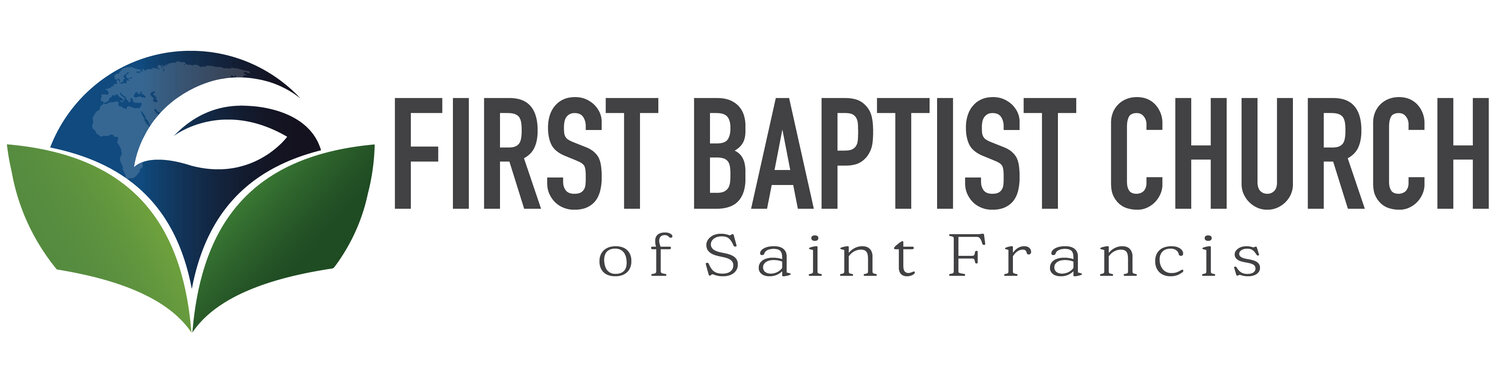Add to Microsoft Outlook in Windows
- Copy this link: https://calendar.google.com/calendar/ical/fbcsaintfrancis%40gmail.com/public/basic.ics
- In Outlook, click File > Account Settings > Account Settings.
- On the Internet Calendars tab, click New.
- Paste the address you copied in step 1, by pressing CTRL+V, and click Add.
- In the Folder Name box, type the name of the calendar as you want it to appear in Outlook, and then click OK.
Add to Calendar in Mac OSX
- Copy this link: https://calendar.google.com/calendar/ical/fbcsaintfrancis%40gmail.com/public/basic.ics
- In Calendar, click File > New Calendar Subscription.
- Paste the address you copied in step 1, by pressing CMD+V, and click Subscribe.
- In the info box, type the name of the calendar as you want it to appear in Calendar, and then click OK.